Working From Home Ergonomics
Jun 27, 2019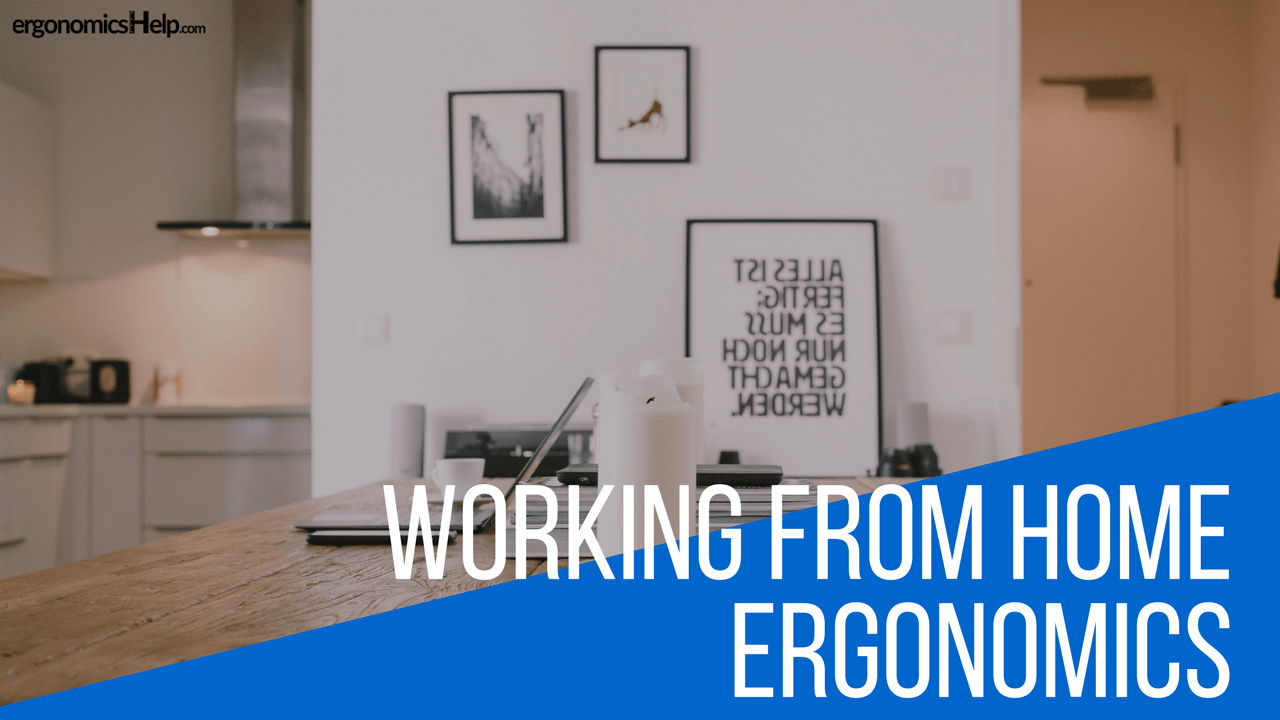
Do your clients work from home?
If they are like the trend these days, more and more office workers seem to be loving working from home. Not only does it save time commuting to work there is a big bonus: it encourages sweat pant use (which I am a BIG fan of).
From talking to people, working from home can even encourage people to work at a company longer. It’s that good!
But, here’s the thing with working from home: we want people to work pain-free no matter where they are working.
Either working at home, from the road, or at the office shouldn’t matter and people should be able to work pain-free no matter where they choose to work. Here are the top things to consider if their organization has people who work from home (or would like to).
Be sure to check out the end of this episode because I'll be telling you how to get your hands on an infographic that you can share with your clients! (heck, I'm too excited... you can just check it out here)
Ergonomics Tips For Working From Home
Making The ‘Investment’
Sometimes ergonomics can cost money. Not all the time, and not if they already have equipment that has some ‘built-in’ flexibility (like a chair that can rise and lower in height). However if they are starting from scratch or using equipment from the 1980s they may need to purchase some equipment if they are working from home. And that leads to the BIG question… who pays for all of this stuff?
This is a big grey area as a lot of organizations need staff to work from home as it’s A LOT cheaper than leasing office space. Some are not prepared to make the investment in equipment (other than a laptop) for staff. If their organization is on the fence about this remember that the employer is still responsible for any Worker’s Compensation claims that may arise out of work. It’s a hard pill to swallow but work injuries can cost a lot. According to the Workers Compensation Board of Alberta, studies have shown that one carpal tunnel syndrome claim in an office can cost a company up to $12,000! In that frame of mind, purchasing an ‘ergonomic’ chair (more of what to look for is below…) for $1,000 could be a cost-effective solution.
It’s important to say if either they are self-employed or work for a ‘start-up’ that a brand-spanking new ‘ergonomic’ chair may be outside of their budget. For this reason, I’ve put together simple ergonomic tips that are inexpensive that your client can put in place today.
Ergonomic Tips That Won’t Cost Them A Fortune:
- Although the ‘standard’ office desk height is about 29″/74 cm, for the majority of people this would still likely be too high for them. This is an ergonomic risk for neck, shoulder, and upper back discomfort! Remember, to be considered ‘ergonomic’ work has to fit them like a glove. Working in a neutral elbow height (found by relaxing their shoulders, bending their elbows at about 90 degrees, arms/shoulders should feel very relaxed/comfortable) is KEY to avoid discomfort and even injury when working from home. So, the desk height needs to be just slightly below this neutral elbow height. In many cases the ‘standard’ desk height is too high for people; the desk height is higher than their resting/neutral elbow height. For instance when I sit in an ergonomic position, my neutral elbow height is about 26″/68 cm, which is far below the ‘standard’ desk height. The nice thing with working from home is that your client can ‘design’ a desk that is at the correct height for them. They can either install a keyboard tray or even fabricate a desk that they can use with a neutral elbow working position.
- Lumbar support is the most important aspect about a chair. It’s the lower part of the backrest that curves outwards and is made to support the inward curve of their lower back (called lumbar region). Does their chair have enough lumbar support that they feel comfortable? If not, a simple solution would be to roll up a small towel and place it in the small of their back. This will likely need some trial-and-error to perfect.
- One way to ‘get around’ having a desk that is too high is to raise their chair (if they have a height adjustable chair) and place a footrest (aka textbooks, etc) below their feet. Note: At all times their feet should be in firm contact with the floor and if not they should consider some sort of footrest.
- Another way to ‘get around’ having a desk that is too high is to switch between sitting and standing throughout their workday. They wouldn't need a standing desk for this, and if they are using a laptop it gives them a lot of flexibility (instead of lugging around an entire desktop computer + accessories). The key thing with this is that they will need to find a working height that is appropriate for their neutral elbow height (not too high or too low) – aka slightly lower than their elbow height when they are standing up straight. The good thing is that for many of us, you have a lot of ‘options’ to do this when your clients work from home: kitchen counters and ironing boards + upside down clothes hampers, are some of the popular ones that I have seen before.
Laptops For Long-term Use?
I find that for a lot of people who work from home a standard piece of equipment is a laptop. But here’s the thing: long-term laptop use is not risk-free even though it’s a super convenient solution to address mobile staff (and it gives them a lot of flexibility to work from Starbucks too!). There are some ergonomic risks that you should be aware of if you find that your client uses their laptop for hours and hours, especially if they are not taking regular work breaks:
- Excessive and sustained neck flexion (an awkward neck posture) resulting in pain and discomfort overtime;
- Awkward and static upper extremity postures (including the shoulders and elbows) that can also result in pain and discomfort overtime; and
- Leaning forward in the chair to vie for a more comfortable hand working height or viewing angle while typing and using the mouse, just to sacrifice back comfort.
This is why I mentioned that sometimes you can’t avoid cost when it comes to ergonomics. If the laptop is their main input device then they'd probably need to purchase some equipment. And these would be: a keyboard, mouse and a laptop stand/external monitor. I’ve done a full in depth series on both the risks of long-term laptop use and solutions that you should check out if they are a laptop user. And, if they enjoy going to Starbucks to work then they'd likely need a compact keyboard, mouse, and a light-weight laptop stand.
The Ergonomic ‘Set-up’
If you want to boil down even more what it takes to have an ergonomic set up, its all about setting up the workstation to fit the user like a really nice glove. This means that what works for Sally will probably not also work for Jim.
In essence all of these people’s set-ups will need to be accurately adjusted to fit them well. After all, unless Sally and Jim have perfectly matched hands, Sally’s gloves will not fit Jim!
An employer has a few ways that they can help with their employees setups, and whatever they choose is dependent on their budget.
- They can send a local ergonomics consultant (or you if you have the training!) who lives near their employee to do an assessment, who would then adjust, and then offer suggestions to improve their set-up. The ergonomics consultant would likely give a list of recommended equipment to improve the comfort and even productivity of that person too. If they can afford to purchase equipment (like a chair, desk, laptop accessories including an external mouse/keyboard and laptop stand), they'd probably be looking at a few thousand dollars plus the cost of the assessment.
- Find resources online kind of works like trial and error. They can use ergonomicsHelp, and there are some good government-funded websites too that can help.
Chairs
Take it from an expert that if there is one thing your client shouldn't ‘skimp’ on are chairs.
In many cases employees don't have an ‘ergonomic’ chair in their home that is fully functional to be used 8+ hours every day. In my experience the cheaper office chairs that many people already have in their homes usually come at a much more attractive cost point (maximum a few hundred dollars) BUT these types of chairs are only made for ‘sometimes’ use. This means is if the person ends up using the chair every day for months and even a year they will likely either wear out the chair or the chair would likely cause them discomfort.
It’s good to keep in mind that staff who are uncomfortable will not be as productive. Instead of focussing on the work they’ll be distracted with trying to get comfortable in their chair or needing to stand more. And for this reason, I’ve seen a lot of people who ‘make-shift’ their own standing desk at home because their chairs are not as comfortable as they could be. More standing isn’t necessarily a bad thing, but too much standing can lead to back pain and discomfort.
I recently did a blogpost called the ‘Definite’ standing plan and explains why if you are going to incorporate more standing in your workday you will need to do so responsibly. Have you heard of the saying: ‘Plan your work and work your plan’ before?
I know that there can be a lot of options when considering a chair. I’ll give you a list of criteria of what to look for in an ‘ergonomics’ chair below. The key thing in all of this is TRYING out as many as possible. Go to a local showroom. Even better is if they can ‘borrow’ a chair and have your client member try it out in their actual home office before they purchase. This way they KNOW for certain that they got the right chair for them and they've made a good investment in their long-term health.
- Lumbar (lower back) support: The lumbar support should be adjustable whenever possible; ideally, the lower back support should be height and pressure adjustable. However, most chairs that are available today won’t likely have both types of adjustments standard. Usually only the backrest height lumbar adjustment is standard and the pressure adjustment is usually an expensive add-on. If they have the means, I’ve seen a lot of positive outcomes with having both types of adjustments in chairs. Note: adjustability in pressure is usually accomplished with some sort of air bladder that can be inflated/deflated or with tension adjustments on the back of the chair.
- Synchro-tilt functionality (ability to change the entire angle of the seat pan and backrest; they move together as a unit): Synchro-tilt is a common feature for the large majority of new chairs these days and usually comes with a free-float feature that can be used when the function is unlocked. The free-float feature essentially turns their chair into a rocking chair where sitting changes from a static to more of a dynamic type of movement. Those who use this function tend to like it.
- Multi-tilt functionality (ability to angle and lock the backrest into many different back positions): The multi-tilt function tends to be a standard option with higher-end type of ergonomic chairs. Otherwise multi-tilt is considered to be an ‘extra’ for many base model chairs. Multi-tilt functionality may cost them a little extra, but this feature is a big value-add since research is now recommending that the most optimal backrest angle for comfort is slightly reclined (between 95 and 115 degrees) instead of the ‘traditional’ sitting upright posture (90 degrees). The multi-tilt function allows them to make the adjustment and easily lock it into place. Note: You can have a multi-tilt combined with a synchro-tilt on a chair, it is usually pretty standard.
- Chair tension adjustability: Having the ability to adjust the chair’s tension has also become a standard feature these days on new chairs. This feature controls the ease that the synchro-tilt function works as well as how much ‘give’ or flexibility they have with their free float function (aka rocking chair ability) of the chair. Less tension means more freedom of movement when the synchro-tilt function is unlocked.
- Seat height adjustability: Adjusting the chair’s height is completely standard these days and has been for a very long time. If their chair cannot adjust its height, it is definitely time to look at purchasing a different (newer) chair!
- Seat pan depth adjustability: A seat pan slider is suggested to get the best fit out of the chair. It’s a commonly overlooked feature, but fitting the seat pan can go a long way to help solve lower back discomfort. Additionally, if they are looking to purchase a chair that will be shared amongst many people, this feature will help fit maybe 90 percent of people due to its depth adjustability. For those that are very small or very large, one standard sized chair will likely not be able to accommodate their thigh length so you may need to look at speciality sized chairs. Ideally, there should be about 2–3 fingers between the edge of the chair and the back of the calves!
- Armrest adjustability: The options for armrest adjustability include height, width, and length. To accommodate as many people as possible with one type of chair design, armrests should at least be height and width (usually can pivot towards the user). The armrest length feature is a useful adjustment if they come in contact with the desk, preventing your client from getting close (and comfortable) to their work.
To Conclude
There you have it – the top ‘ergonomic’ things to consider if your clients are working from home. Was there anything that surprised you (comment below)?
Many employers are shifting towards this for their staff. Perhaps its for cost-savings or maybe that is all that they can afford right now. Either way there are simple changes that they can make in the office that are not expensive. Being aware of what an ‘optimal’ ergonomic set-up looks like can go a long way in preventing long-term discomfort.
For those Employers out there: Remember, if your employee gets a musculoskeletal injury (like repetitive strain) technically you (the employer) would be responsible for the Worker’s Compensation claim… and take it from me as someone who used to manage these types of claims – they can be very expensive.
One Last Thing…
I've made a download to help you with your setup while you're working from home. To download this sweet infographic that shows you exactly how to setup your workstation, click here.
