Top 10 Changes To Make In The Office
Mar 06, 2019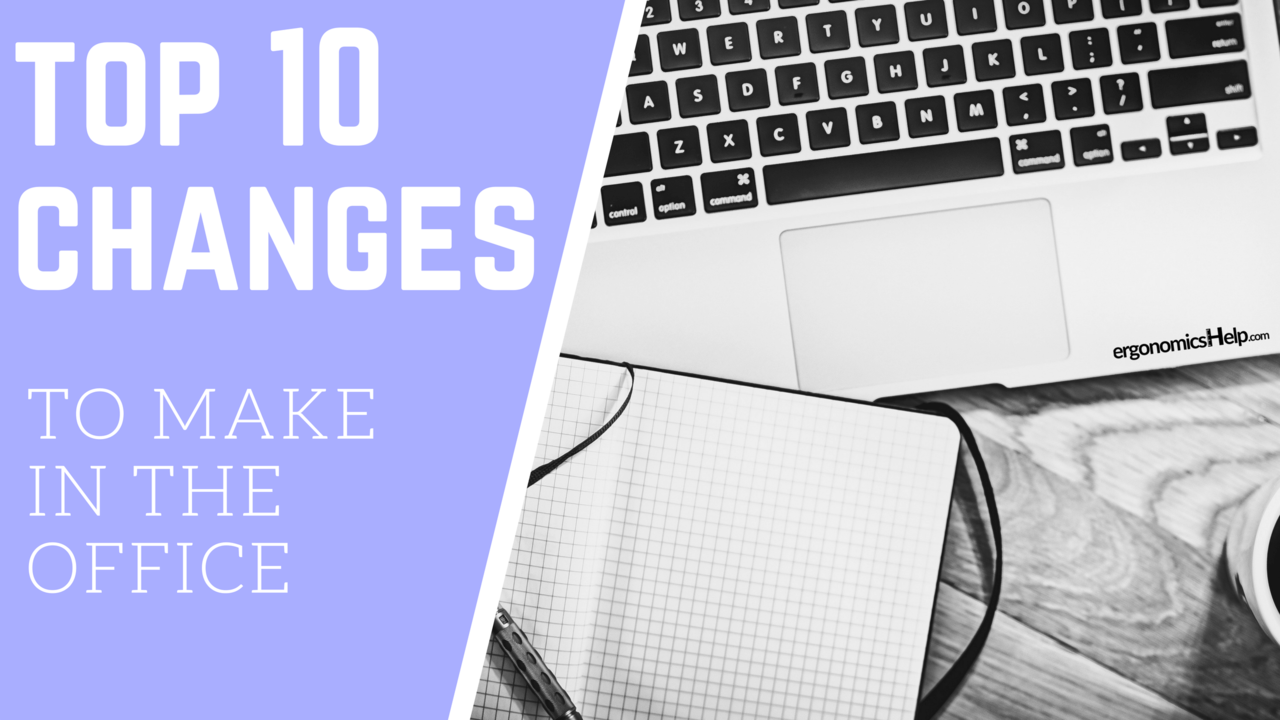
I have a question for you. Next time you grab your mouse think about this: does it cause you pain OR could it just be better generally speaking? Maybe you haven’t even given how mousing feels a second thought. Here’s your chance to start thinking about the ergonomics of not just your mouse but of your entire workstation! I know that it can be tempting to look at new equipment as a cure to any concerns to the ergonomics in the office. But doing this and overlooking simple ways to change or adjust your workstation can add up quickly and maybe not even solve anything.
There’s a big misconception out there that any ergonomic change in the office is both costly AND confusing.
This is so far from the truth.
So, in this post I’m going to share gems of ergonomic wisdom that I learned during consultations and when I managed my own in-house ergonomics program. And I hope that some of these give you some insights of what may need to be changed to give you the results that you are after.
One more thing: I’ve ranked these from THE BIGGEST ROI for action to the smallest.
Scroll down to see my ranked 10 Top Changes To Make (that won’t cost you)…
1. Lower Back (lumbar) Support
Lumbar (aka the lower back) support is probably the most important feature of the chair and you especially want to pay attention to it if you have lower back pain! It’s the area in the lower part of the backrest that comes outward (concave shape). Most chairs have this today. However, they may be positioned incorrectly (too high or too low) or not have the just the right type of fit (too little or too much density/pressure).
Here’s what you can do. Next time you sit in your chair take a second to make sure that the outward curve of the lower portion of the chair perfectly matches the inward curve of your lower back. If its positioned correctly it should feel comfortable for you! If not, you may need to raise or lower the backrest, or increase or reduce the amount of curve (via its air pressure or adding an additional lumbar support).
2. Backrest Angle
I think the biggest misconception about chairs that I see is that the backrest must always be perfectly straight to be ergonomic. Research has now proven that sitting 90 degrees is actually not the most neutral back posture to sit in. It’s not as bad as leaning forward but it’s certainly not the most ergonomic sitting position.
Here’s what you can do. Position your backrest at a slightly reclined seating posture to reduce long-term strain in the lower back between approximately 95 and 115 degrees. Why? This shifts the weight of the back to the backrest.
3. Desk Height
After setting up your chair, take a look at the height of your desk. An optimal desk height can relieve or reduce the likelihood of developing shoulder pain (as well as in other body areas).
Here’s what you can do. Ideally your neutral elbow height (where your arms are resting next to your torso and bent at 90 degrees), should be just slightly higher than the keyboard and mouse height that are positioned on your desk. To get it just right you may need to either lower or raise your desk (or keyboard tray) or chair (with a footrest if you need raise your chair).
4. Monitor Height
If you are experiencing any neck pain then you might want to look at the height of your monitor. Why? Well if it’s positioned too high or too low it can result in awkward neck positioning that overtime can be related to neck discomfort (and even headaches for some people).
Here’s what you can do. Next time you are at your desk, check to see that the top of the screen (not the top of the monitor) is just slightly below your eye level, when you are sitting relaxed in the backrest of your chair. The reasoning behind this is that we all have a natural downward gaze. If your monitor can tilt, then tilt the bottom of the monitor towards you too to about 15 degrees.
5. Mouse Position
Often times people who complain of right shoulder pain also reach outwardly to mouse. This can place a lot of strain on the right shoulder because the arm is considered to be in an awkward position.

Here’s what you can do. Position the mouse directly in front of your mousing shoulder. For some, the length of their keyboard (if they use a standard keyboard with a number pad attached to the right side) will make using a neutral mousing position with their right arm almost impossible to do.
6. Monitor Brightness
For monitors, brighter screens aren’t necessarily the best for you. Many people use a monitor that is too bright for them and this can result in eye fatigue and strain overtime.
Here’s what you can do. The screen brightness should match the ambient room brightness, meaning for most people the brightness needs to be lowered. I generally set monitor brightness to below 50% (my current primary brightness is set to about 30%) but it really depends on the make and model of your monitor. So you may need to use trial and error to find the ideal brightness level. You should feel immediate relief when you’ve got it – of course without sacrificing performance.
7. Monitor Distance
An optimally positioned monitor can go a long way to improve comfort. Monitors that are too far away from you may cause you to lean forward in your chair and this can put a lot of strain on your lower back and may also result in some awkward neck positioning.
Here’s what you can do. The monitor should be placed within one arm’s length away from you when you are comfortably seated in your chair. Also, make sure that your main monitor (used for more than 70% of the time) is directly in front of you.
8. Armrest Height & Width
Your armrest height and width should support an optimal sitting position. All too often I see armrests that are either too high or too wide for the person and this may lead or contribute to shoulder discomfort, especially if used for a long time.
Here’s what you can do. Next time you are in your chair, lower your armrests so that you are able to sit with your arms comfortably resting to your side and your elbows bent at 90 degrees. Next, move the armrests upwards to support this comfortable position. You may need to pivot your armrests inwards if they are too wide for you.
9. Seat Pan Depth
The seat pan of the chair (aka the part of the chair that you sit on) should be fit to the length of your thigh to make sure that you are as comfortable as possible when sitting.
Here’s what you can do. Check the length of your seat pan. Ideally, there should be a distance of 2 to 3 fingers between the front edge of the chair and the back of your knees (the popliteal region). If there is too much space then the weight of your thighs will be needed to be supported by something else, likely your lower back, and this may result in some back discomfort for some people. If there is not enough space, or if the seat pan is in contact with the back of your knees, then you would likely feel some local discomfort and may even have lower extremity circulatory concerns.
10. Keyboard Angle
When typing, your wrists should be straight and your hands should be in line with your forearm. This limits non-neutral wrist up and down and side to side bending that can be related to wrist discomfort.
Here’s what you can do. Does your keyboard have its back legs extended? If so, this creates a positive tilt that causes your wrists to bend downwards and potentially make contact between your desk. You can remove the extended legs of the keyboard. Under ideal situations, the keyboard should either have zero or negative tilt (tilted away from you) and be positioned slightly lower than your neutral elbow position.
One last thing…
Do you feel intrigued about standing desks? When I use mine I see a spike in my productivity. Interested to see what a standing desk could do for you…but don’t want to make the investment? Or do you already own a standing desk, but feel that you are not getting the most out of it? I hear you, standing desks can be expensive and it can also be difficult to find your standing groove. So I would like to invite you to ErgonomicsHelp’s ‘Standing Desk Challenge’ a fun way to get you using your standing desk more often (if you already own one) or ‘make-shifting’ your own if you don’t have one!
